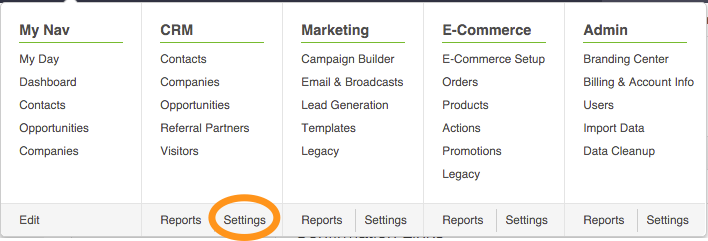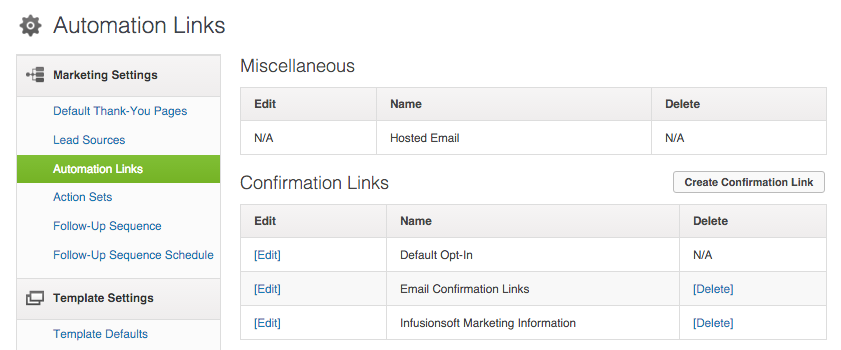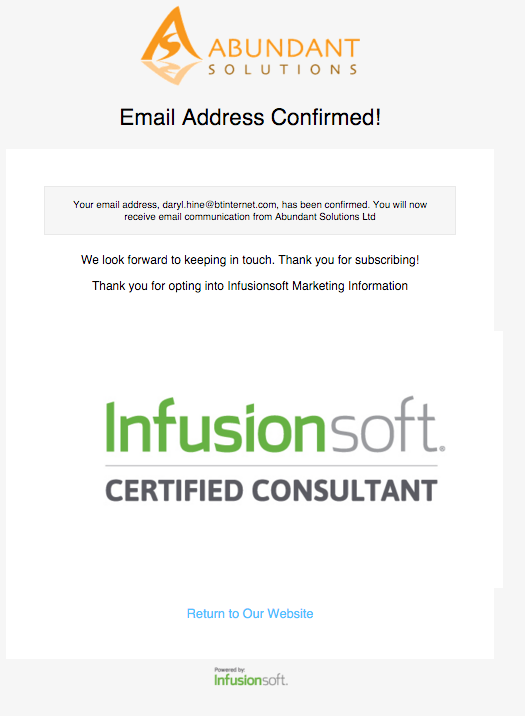When to use…..
When you want to customise Infusionsoft emails for double opt-in a contact. eg include in a sales email, Special Offer email or subscription. The limitations of the standard Infusionsoft opt-in does not allow any significant amendments to the email form.
What are Infusionsoft automation link?
Automation Links allows you to create a custom automation link to Opt-in / Opt-out or automate an action.
1.0 Setting up Automation Link
From the navigation bar click on CRM -> Settings
2.0 Either click on create confirmation link or edit existing link
3.0 Edit the Appearance of the confirmation link you want to use.
NB: Remember to update the link text and link blurb at the bottom of this page.
4.0 Edit the Confirmation page
5.0 Add any Actions you may require as a result of clicking on the link eg add a tag.
6.0 Make a note of the OptIn ‘number’ .
The optin number is displayed when your mouse hovers over the edit field in the confirmation links. This appears at the bottom of the screen. In this example the optin number is 20.
7.0 Add the following text to your emails replacing the number as required~OptIn_YOUR NUMBER~ eg~OptIn_20~
Example Email sent and confirmation page.